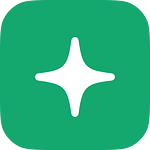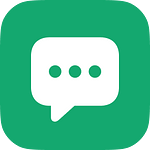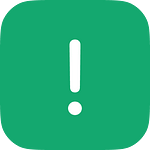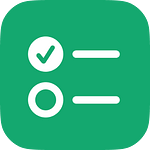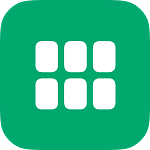Design with Dynamic Type for Accessibility
You can now use Apple’s System Fonts and Styles for all text and text field elements. This lets you take advantage of Dynamic Type and see how your design changes when Accessibility settings are changed. Users can adjust their preferred text size in the Display & Text Size section of their devices' Accessibility settings and, with this latest update to Play, any text in your design will be automatically accessible, responding to each user’s text size settings.
Because System Fonts are what Apple recommends to use in production apps, designing with them eliminates the difference between your design and the final product, which is difficult to do with traditional design tools that don’t offer System Fonts. Play lets you customize Apple’s full range of options for System Fonts like the design (Default, Monospace, Rounded, and Serif) and width (Standard, Compressed, Condensed, and Expanded), in addition to the normal properties like weight, size, and line height.
The new System Styles are different from the existing Type Styles in Play. While Type Styles you create will live in the Styles Panel, System Styles can be found by clicking the four-circle icon in the Text Settings Panel.
In the future, we will support the ability to have dynamic sizing for custom fonts and are currently working on System Colors as well.
Custom Pins for Maps
We now support custom labels for map pins! You can set SF symbols, images, or emojis as the pins’ contents.
In-App Bug Report
If you experience a bug while using Play, you no longer have to go to an external site to report it. Our new in-app bug report feature can be found by clicking the bug icon in the bottom right corner of the editor. Fill out the form with as much information as you can, and our team will work to address the issue ASAP.
Bug Fixes
Tab bar items were relinked to pages after they were previously unlinked
The Hide/Show Tab Bar action did not show the Intensity property
Setting the tab bar’s Fill to None didn’t display when Live Play Mode was restarted
Turning an iOS device’s Bold Style on while the Play app was running broke layout for title labels on nav bars and tab bars
Navigation Bar items displayed a line break when the system font settings were set to a smaller font
Adding a custom symbol item to a nav bar focused the textfield
Editing a rearranged list of nav bar items resulted in the wrong index being updated
Editing a nav bar button item didn’t update its content on the subpanel list
Built-in interactions for built-in states were not working. Now, tapping a component in it’s Default state will automatically set the state to be Selected
Deep-linking to a project that had been deleted showed an "Offline" alert
Drafts could not be opened through the open option on the right-click menu
Selecting a map pin did not animate correctly
Users could not create new Type Styles from a button’s customization panel
On iOS, the keyboard was not dismissed after editing nav bar or tab bar items then enabling Play Mode or opening the Layers Panel
The text cursor used to jump to the end when I was editing the middle of the text content
Reopening a project after changing a button’s System Font’s size value reset the type to Times New Roman
The home button was in the wrong position after the Status Bar was disabled
Charts, gauges and date picker did not render properly when their height was set to auto and their parent was scrolled
When reopening a project, the value for Set Text was cleared if “0” was added
Images were not displaying. We improved our image uploader, so images, components and page thumbs should all display correctly